Impending Liens & Deeds
Impending Lien
& Deed Processing
Liens are configured and posted through the Lien Processing menu, where each step in the process is structured by levels within the Lien Process Master.
Lien Process Master
1. Level to be Processed:The lien process is divided into distinct levels to identify each stage:· L1- Notice of Impending Lien· L2- Executing the Lien· L3- Notice of Impending Deed· L4- Executing the Deed· MC- Assigning Mortgage Search Costs

Note: Verify notice costs with the tax collector
association each year, as they may change.
2. Type – Specify the type for the current stage:· Select 'Lien' for Notice of Impending Lien and Lien Posting.· Select 'Deed' for Notice of Impending Deed and Deed Posting.· Select 'Redemption' for Redemption Costs.
Lien Process Master (contd.)
3. Level description: Description of the level.4. Revenue Source to Post: Designate the revenue source.5. Revenue Sources to include: Click the ellipsis (…) to select the applicable revenue sources.6. Print Notice (Optional): Enter a default notice report if desired. Checking this box will automatically print the notice when processing.7. Default Costs to: Designate costs for Liens (L1 & L2) or Redemption (L3 & L4).8. Set Status To: Defaulted option based on Level selection. Pending: L1, Lien: L2 & L3, and Deed: L4.9. Process Current Invoices to Liens: Only check this box when setting up posting parameters. If checked, the current invoices will be liquidated.10. Tcode: This code tells FundWorks what GL accounts are to be used upon posting.11. Update Lien Date: When checked, this will set the new lien invoice date to match the posting date.12. Principal & Interest: Specify how to manage principal and interest:· (A) Add· (R) Replace· (S) Skip· (0) Zero out13. Notice Costs: Enter the type of cost (A) Alternate Contact, (O) Owner, or (M) Mortgagee. Choose to group by property ID or owner name and enter costs for single parcels and subsequent parcels.
Note: Additional configuration parameters are required when executing the deed.
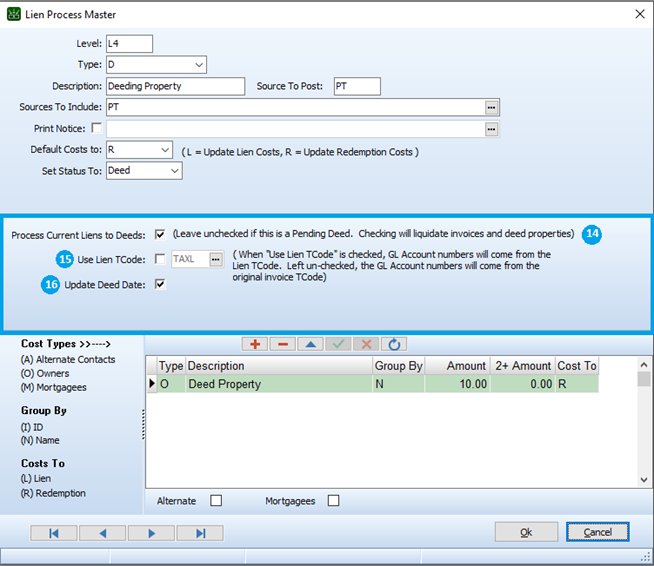
14. Process Current Liens to Deeds: Only check this when setting up posting parameters. If checked, all outstanding invoices will be liquidated.15. Use Lien TCode: When checked, the GL account numbers associated with the lien Tcode will be used. If unchecked, the original invoice Tcode is used.16. Update Deed Date: When checked, the deed date will be set to match the posting date.
Impending Lien & Deed Notifications
1. Prepare Liens & Print Notification: Level One (L1) or Level Three (L3)
2. Select Level One or Level Three to prepare notifications.
1. Batch No: All processing now occurs within a batch, regardless of the level being processed.2. Tax Year: Enter the tax year to be liened.3. New Lien Invoice Source: Enter the source for posting liens.4. Lien/Deed Date: Enter the date for posting liens (not the notification date).5. Interest Through: The Interest Through date will automatically populate with the Lien/Deed date entered.6. Invoices to Process- Sources: Confirm the revenue sources to include (pre-populated from Lien Process Master but adjustable here).7. Invoices to Process-Include Invoice From: This will automatically default based on the selected Tax Year.8. With balances over: When selecting the invoices that will be considered for lien, you can specify a minimum balance.**Important** this balance is a cumulative minimum for the property and tax year.9. Other Options: To update AR Lien Name/ID records from the assessing import, check the designated box. Additional reporting sources can also be included in the lien preparation process.10. Properties to Process: Choose to process all properties or a specific parcel (by selecting and entering the parcel ID).11. Applicable Costs: Confirm and, if needed, adjust notice costs in the Lien Process Master.12. Prepare: Once all selections are entered, click Prepare to initiate Batch Editor Screen. The user can select which properties to lien during the preparation process.13. Batch creation screen allows the user to use an existing lien batch or create a new batch and Click OK.
14. The new AR Lien Batch window will open, displaying all eligible properties with checkboxes pre-selected. To exclude any property from the lien process, simply uncheck the box to the left of the property’s entry. This action will remove it from the batch and ensure it is not included in the lien processing.15. With all properties to be included marked, click the Process button in the lower left-hand corner of the screen to continue with the remainder of the lien notification process.
16. Once
the progress bar reaches 100%, Click Close and proceed to Print Audit report.
17. Once
the lien level has been prepared you will have the opportunity to Print
Audit report.
18. Report
Name: ARLienPrePostAudit.rpt. Two distinct levels to print the report
in: Detailed or Summary.
19. After
printing the report, it is important to Post the batch prior printing the
Notifications for Level 1 & Level 3. Click Post. Please verify the
batch number and check the Eb2Gov checkbox if needed to synchronize the costs
with Eb2Gov.
20. Click
Yes. Once the batch is posted. You will receive confirmation that the level
processed has been posted.
Printing Impending Lien & Deed Notices
21. On the Prepare/Process Liens screen, Click Notifications to begin the notification printing process.
Report Name: ARIMPLEN.rpt (Lien)
Report Name: ARImpendingDeedNotice.rpt (Deed)
Sample of Impending Tax Lien & Deed Notice
Lien Maintenance
Lien Processing Menu > Lien Maintenance
The lien master contains
a list of all pending, posted and redeemed liens. It is accessed via the Lien Maintenance
option.
1. At the top of the screen, you can sort it by
name, property ID, or location, and filter by Status and Tax Year.
2. To display a specific property, enter a specific
property, name, or location, select the Filter checkbox, and click the Refresh
button.
3. The Batch field allows users to view a specific
processed batch for Liens or Deeds.
4. The lower portion of the display shows each
stage of the lien process related to the selected property.
Lien Record
To access Lien Record, open the Lien Maintenance window and either
click the Edit icon (pencil and paper), right-click on the property or double click the record.
The Lien Record displays key details, including:
- Owner Name
- Property Location
- Principal, Interest, and Costs Liened
- Redemption Date, Book & Page, and Costs
For more detailed information, refer to the Notes, Owner, and
History tabs, which provide further itemized data.
Lien History
To delete lien history, right-click within the corresponding tab
in Lien Maintenance and select the delete option from the submenu. The total
costs on the lien record will automatically update to reflect the deleted
entry.
Lien Audit
Lien maintenance records now feature an audit log detailing any
liquidations that have taken place. This allows you to instantly view the
transactions contributing to a new lien or deed invoice. The audit includes
filters, enabling you to easily focus on specific transaction types, tax years,
or levels as needed.
For inquiries, please reach out to us at support@interwaredev.com. You can also call us at (877) 357-7100. If you're calling from within New Hampshire, dial 603-673-7155. For assistance with FundWorks, press 2 when prompted.
Related Articles
Mortgagee Search & Notice Costs
FundWorks Accounts Receivable – Mortgagee Search & Notice Costs Mortgagee Search & Notice Costs Mortgage Search & Notice costs are configured and posted through the Lien Processing menu, where each step in the process is structured by levels within ...Execution of Lien & Deed Processing
FundWorks Accounts Receivable –Execution of Liens & Deeds Execution of Lien & Deed Processing Liens are configured and posted through the Lien Processing menu, where each step in the process is structured by levels within the Lien Process Master . ...Updated: MS-61 Report Guide
FundWorks Accounts Receivable –MS-61 Report Guide MS-61 Report Guide Purpose: This guide helps you gather the data needed for the MS-61 Annual Report, which is submitted to the State of New Hampshire as part of your property tax reporting ...Record Redemption Fees
FundWorks Accounts Receivable – Record Redemption Fees Record Redemption Fees This feature can be used to add any additional redemption costs, insuring costs, and or Mortgagee Notice Costs. Navigate: Lien Processing → Return Check Processing The ...