Property Tax- Creating Tax Bills (1st & 2nd Issue)
 Note: This is known as the creation of Tax
Bills for 1st and 2nd issue.
Note: This is known as the creation of Tax
Bills for 1st and 2nd issue. Tax Rate Changes
- Tax rate changes typically occur during the 2nd issue but always confirm with the Tax Collector first.
- Ask the Tax Collector to update changes in PT Module → Administration → Tax Code Maintenance.
- TCODE changesmay be required in TRATE and URATE when adjusting rates (optional, but review with the Tax Collector).
Warrants· Tax Warrants and Tax Bills are generated from the Warrants Menu.· Once finalized and posted in Property Tax, they generate an invoice batch in Accounts Receivable (AR).· The invoice batch must be posted in AR before bills are applied to customer accounts.Master List
- The top grid displays each tax year.
- The lower grid shows the
respective tax warrants for each bill.
Create WarrantFor 2nd Issue• Do not create a new warrant master.• Instead, go to Master List, locate the current year’s 1st issue warrant, right-click, and proceed.• When preparing a Period 2 warrant, it will prefill last period’s settings.• Confirm selections with the preparer (e.g., should exempt properties be included?).• Adjustments can be made in the Warrant Master File:o Warrants → Master List → Right-click → Edit (or select the warrant and use the pencil icon).
For 1st Issue (Create New Warrant Master)
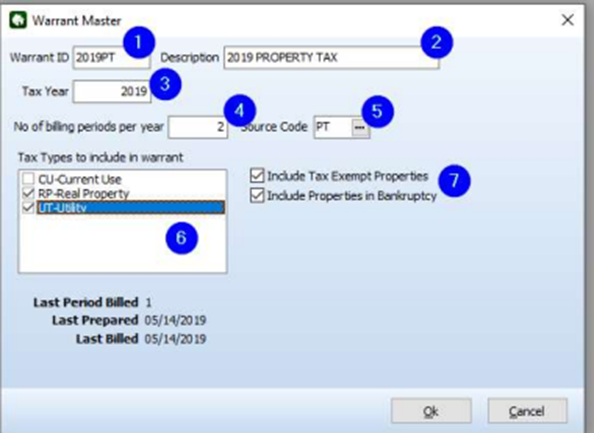
Preparing & Printing Period WarrantsPrepare Warrant
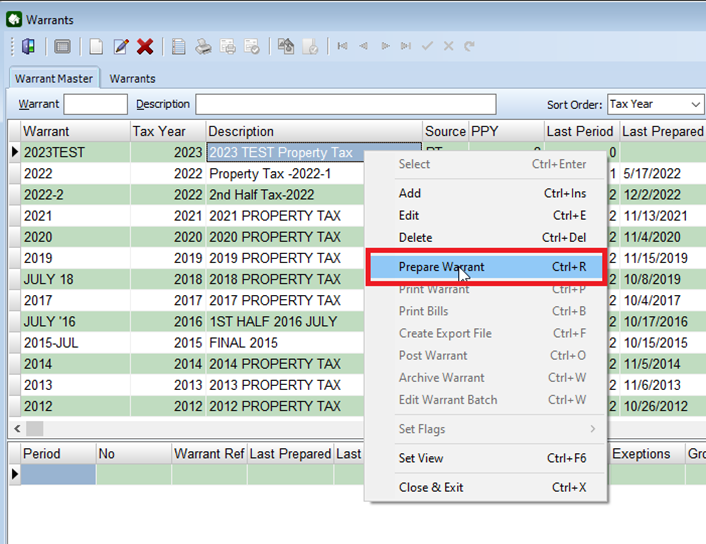 2. Confirm preparation:
2. Confirm preparation:
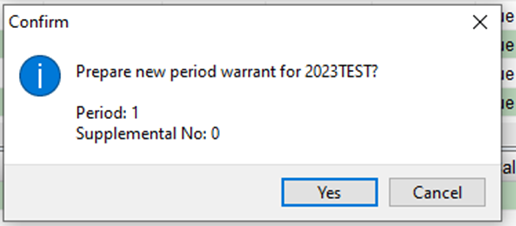
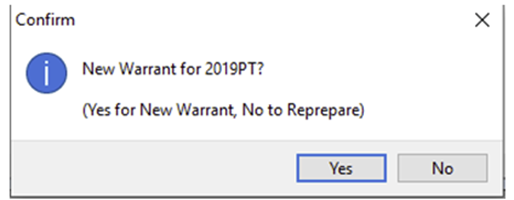 3. Enter details:
3. Enter details:
- Click Prepare.
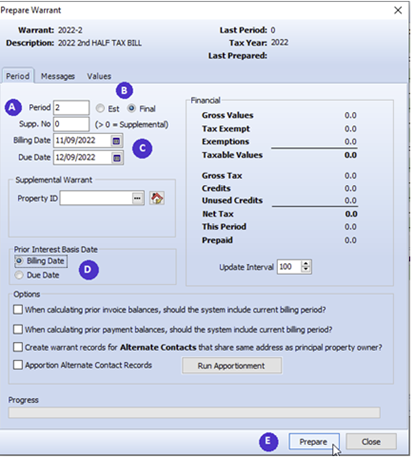 4. Review results:
4. Review results:
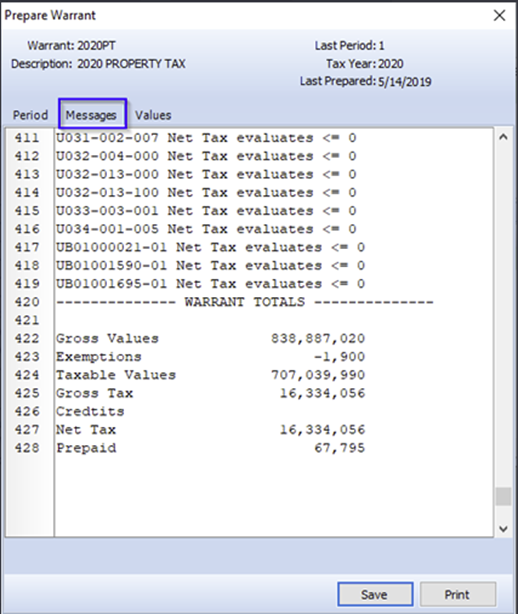
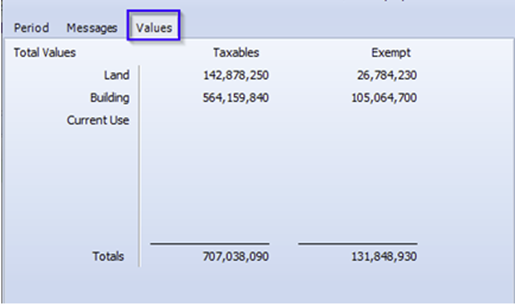
Print Warrant
- In Warrant Periods, select the warrant → Print.
- Choose correct report (e.g., PTWARANT.rpt).
- Reports are customized for each city/town and may include “1” or “2” for issue.
- Totals are found on the last page of the report.
- Warrant includes details for each parcel:
- Gross Land, Building, Current Use Values
- Exemptions
- Taxable Values
- Gross Tax Amount
- Credits
- Net Tax Amount
- Prior Bill Amounts & Payments
- Prepayments
Printing Tax Bills
- Go to Warrants → Print Tax Bill → Select Warrant.
- Click Use Total Due on Scan Line if past-due amounts should be included.
- If you print it for the first time: click Prepare → Yes to re-sequence.
- If reprinting: click No.
- Print.
- Reports are named PTBILL_1 (1st issue) or PTBILL_2 (2nd issue).
- Each city/town has a custom bill report or export file for external vendors.
- Best Practice: Advise Tax Collector to export PDF copies for review before printing.
Posting/Commiting Warrant
1. Select the warrant reviewed and approved by the Tax Collector.
2. In Batch Editor, confirm Proof
Total with Tax Collector → Click OK.
3. Tax Collector compares on-screen figures with Warrant Report. Once confirmed → Post.
- Batch posts to Accounts Receivable and syncs to Eb2Gov.
- After processing, click Close.
Accounts Receivable
To confirm AR posting:
- Tax Collector signs into AR → Print Treasurer’s Report by Batch No.
- Verify totals match the Warrant Batch Total.
Reports
Eb2Gov Synchronization
- Although syncing occurs automatically during posting, best practice is to also sync from Accounts Receivable.
- Ensure correct fields are selected when synchronizing Tax Warrant Bills.
- Specify Batch No. to narrow synchronization to the correct invoices.
Related Articles
Creating Ad Hoc Invoices (CU, YT, GT, EX, Def, MB)
FundWorks Accounts Receivable – Ad Hoc Invoices You can manually create invoices within accounts when a customer bill does not need to be generated. This is typically done for items such as Current Use, Yield Tax, and Excavation/Gravel Tax, ...Record Redemption Fees
FundWorks Accounts Receivable – Record Redemption Fees Record Redemption Fees This feature can be used to add any additional redemption costs, insuring costs, and or Mortgagee Notice Costs. Navigate: Lien Processing → Return Check Processing The ...Updated: MS-61 Report Guide
FundWorks Accounts Receivable –MS-61 Report Guide MS-61 Report Guide Purpose: This guide helps you gather the data needed for the MS-61 Annual Report, which is submitted to the State of New Hampshire as part of your property tax reporting ...Mortgagee Search & Notice Costs
FundWorks Accounts Receivable – Mortgagee Search & Notice Costs Mortgagee Search & Notice Costs Mortgage Search & Notice costs are configured and posted through the Lien Processing menu, where each step in the process is structured by levels within ...Reverse Payment & Reenter Payment Adjustment
FundWorks Accounts Receivable – Reverse Payment & Reenter Payment Adjustment Reverse Payment Process Navigation Path: Adjustments → Return Check Processing Reverse checks are generated, printed, and posted from the Adjustments menu. Follow the steps ...